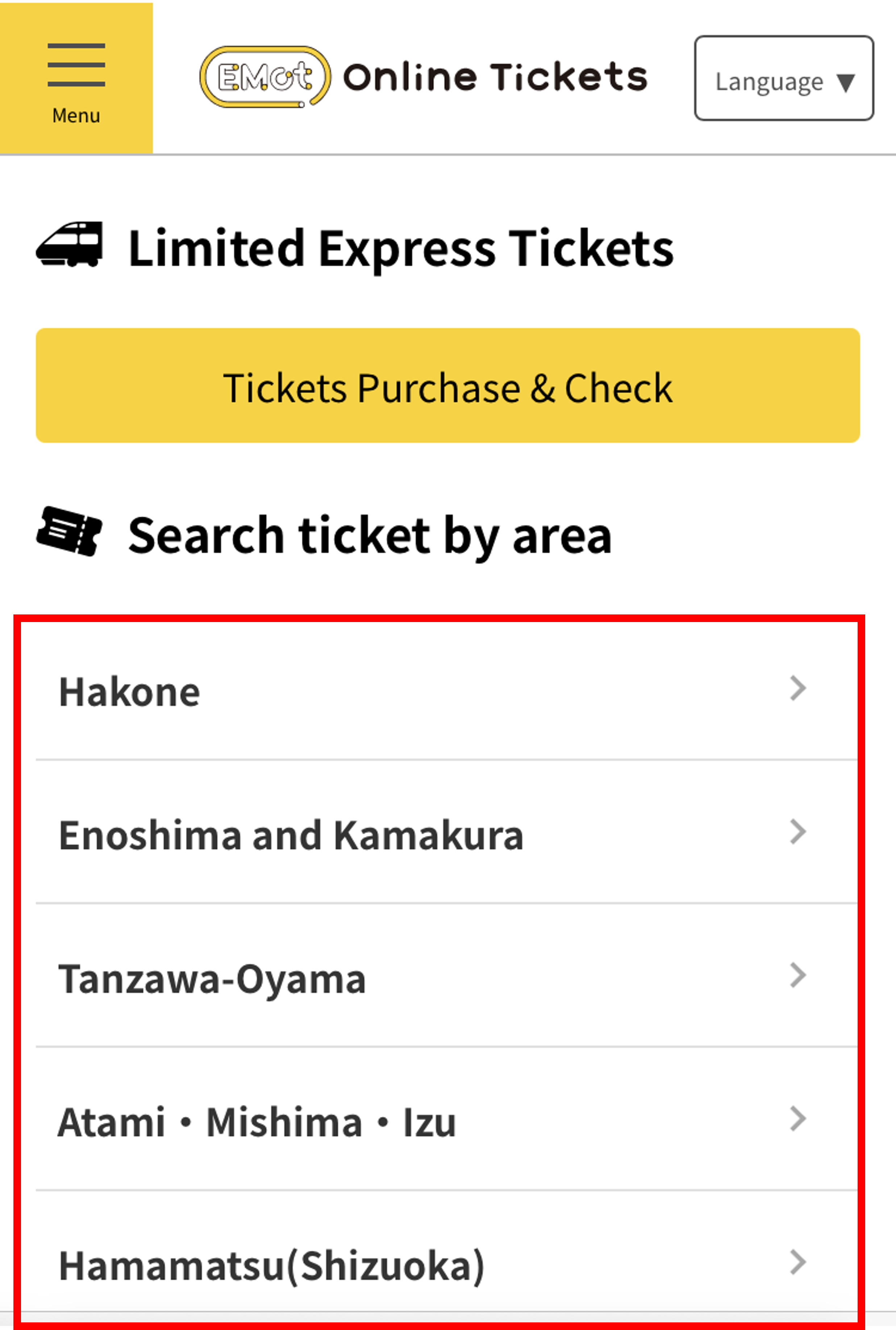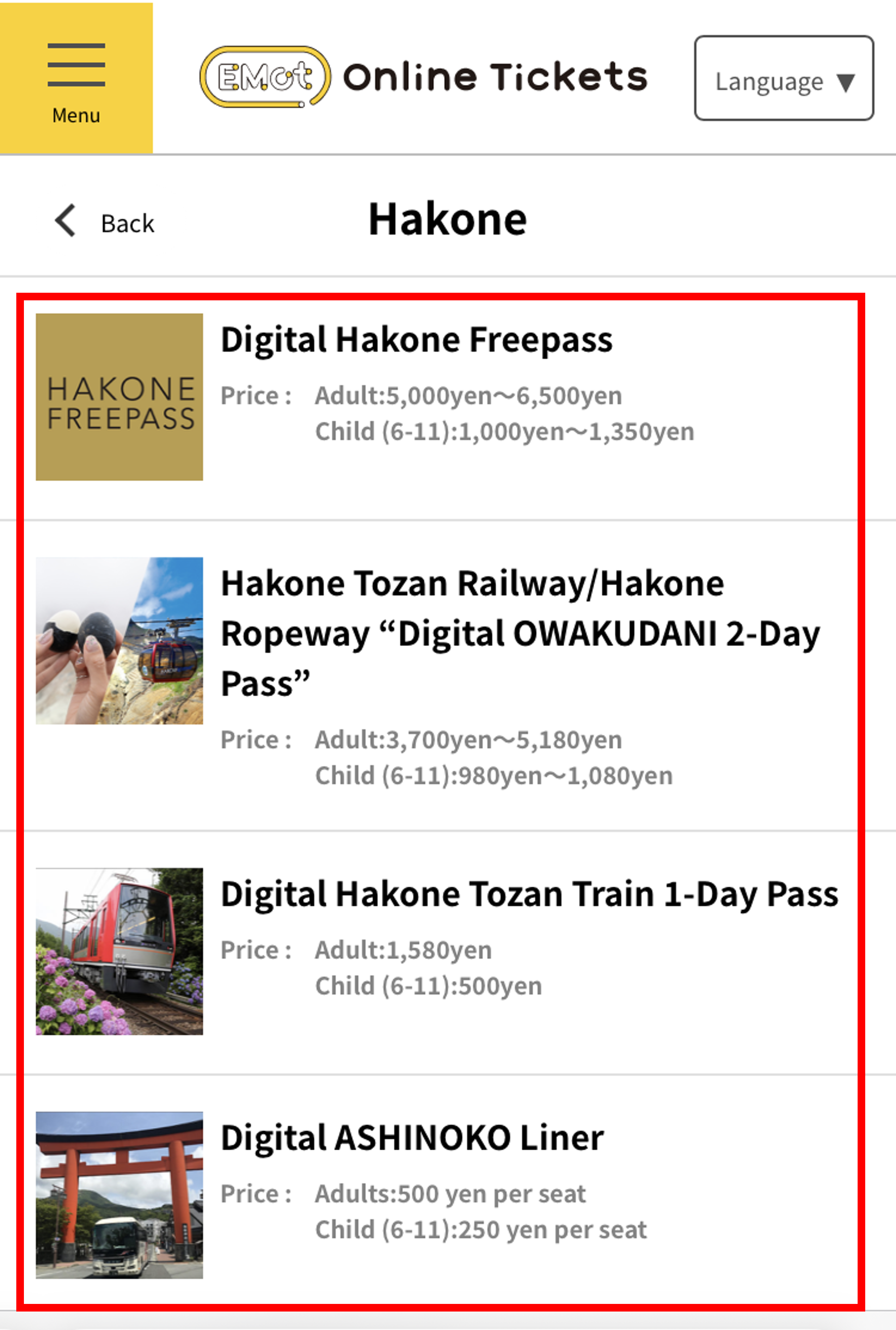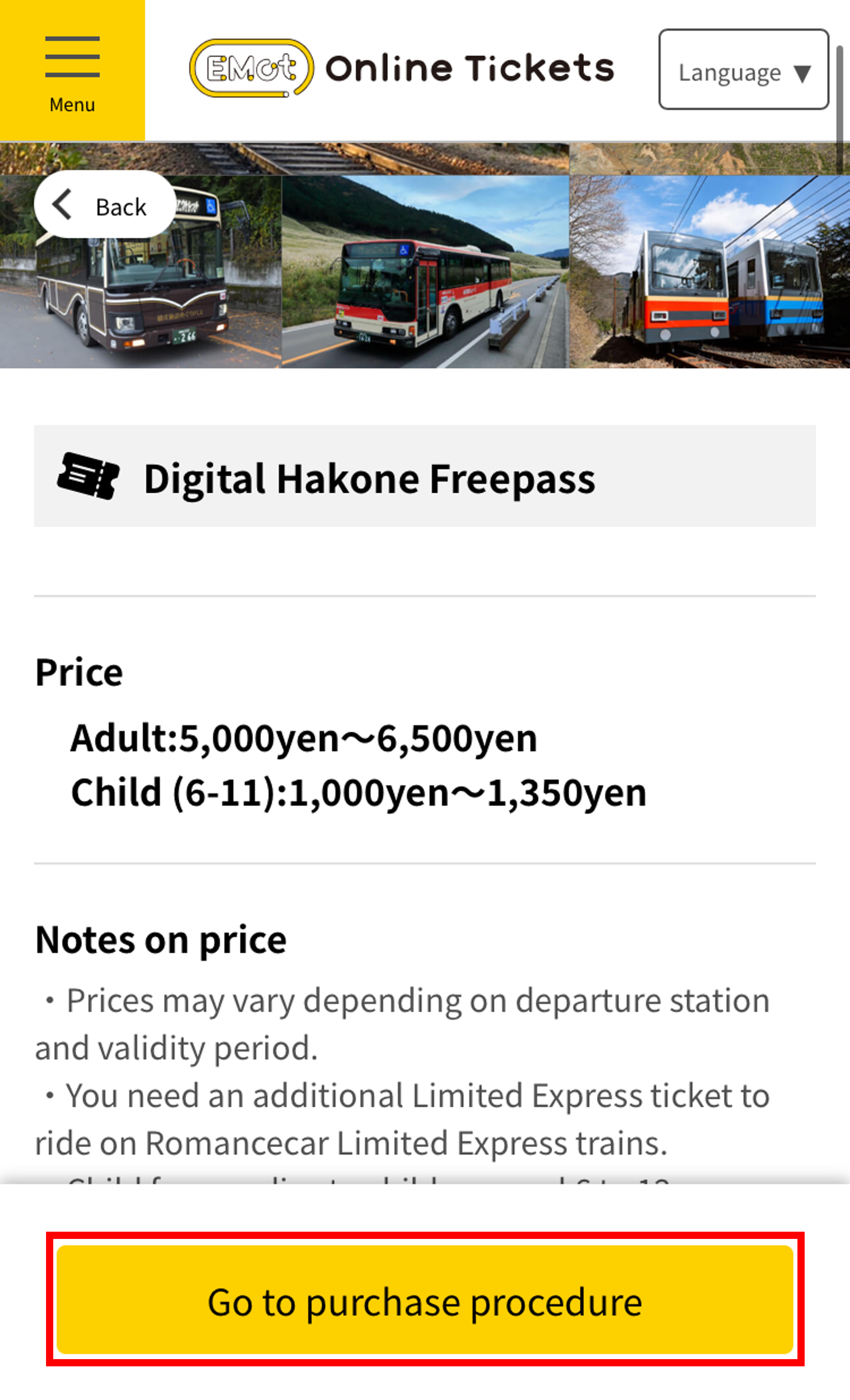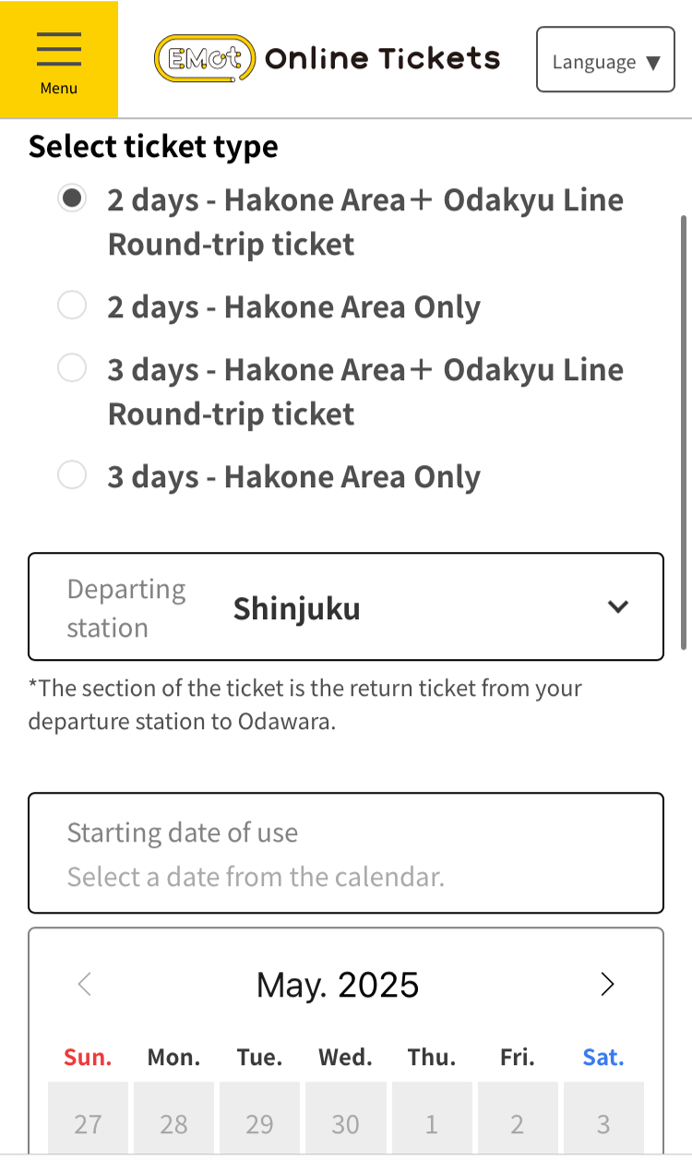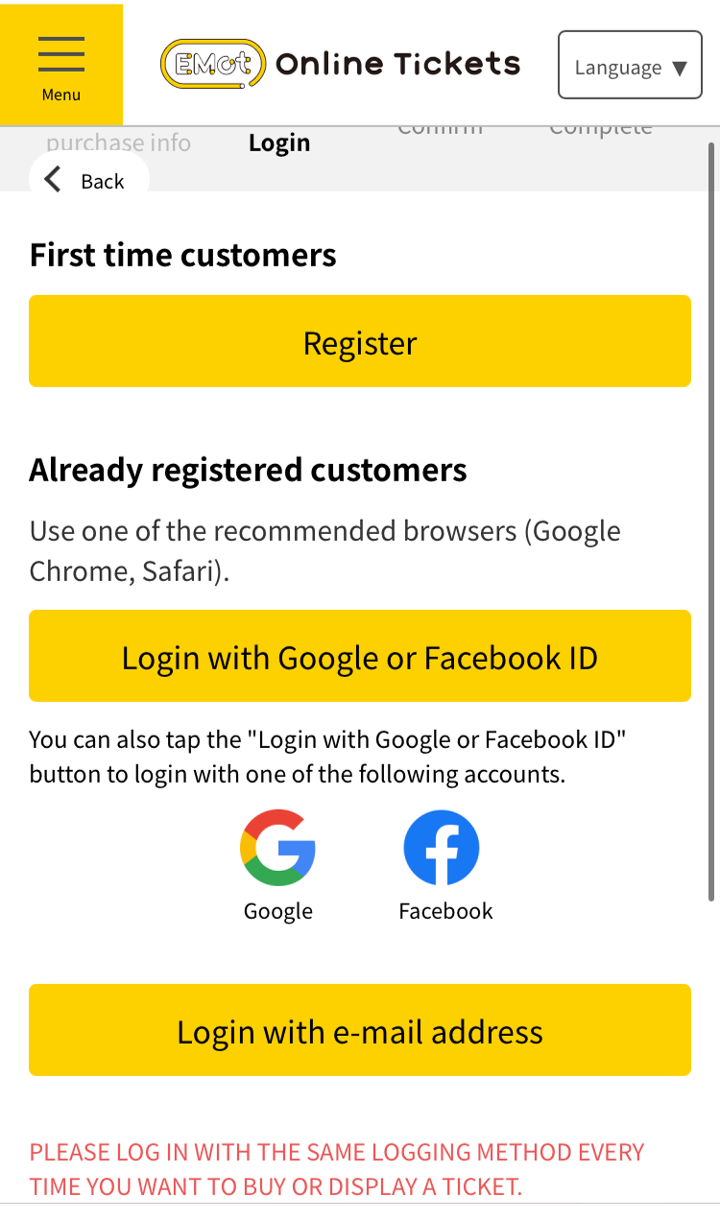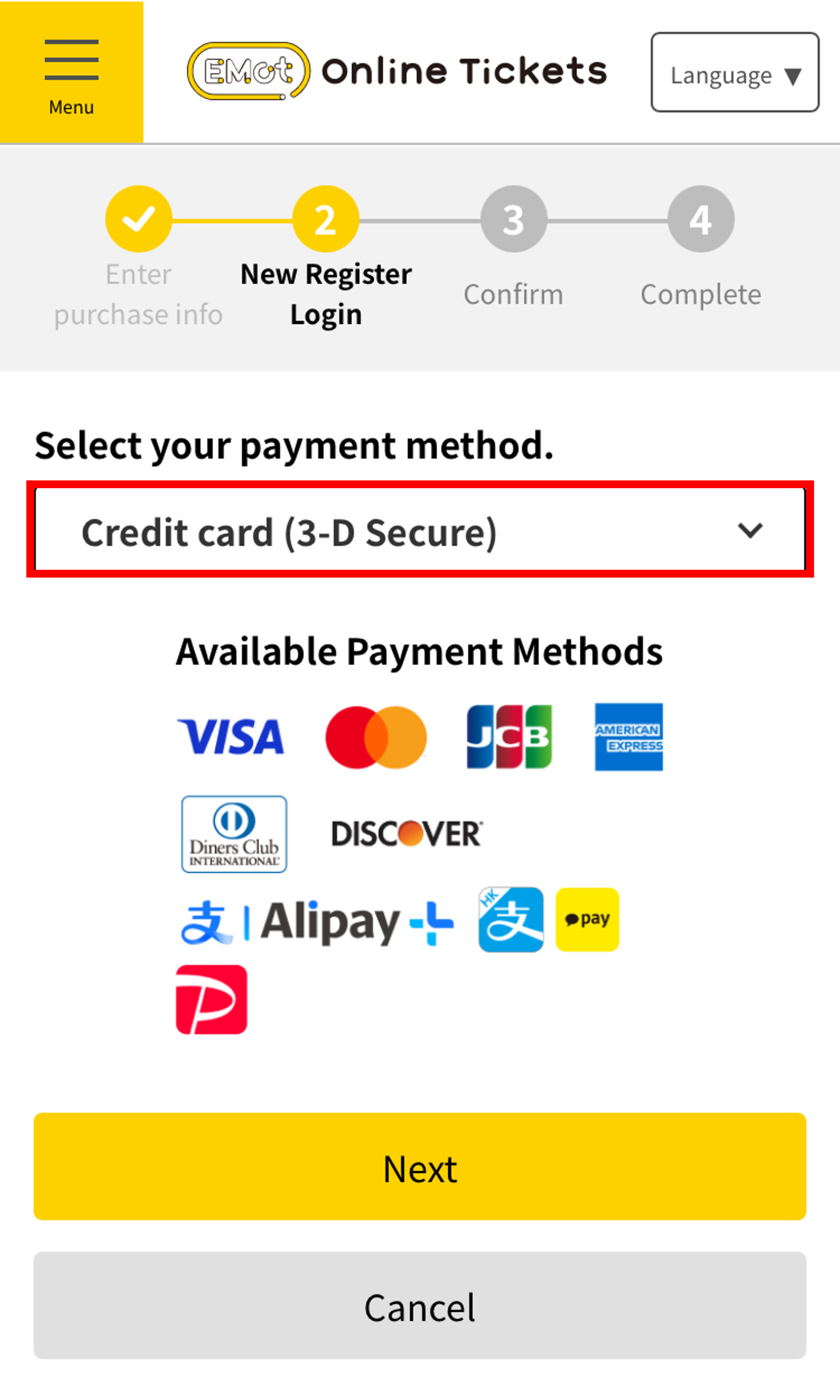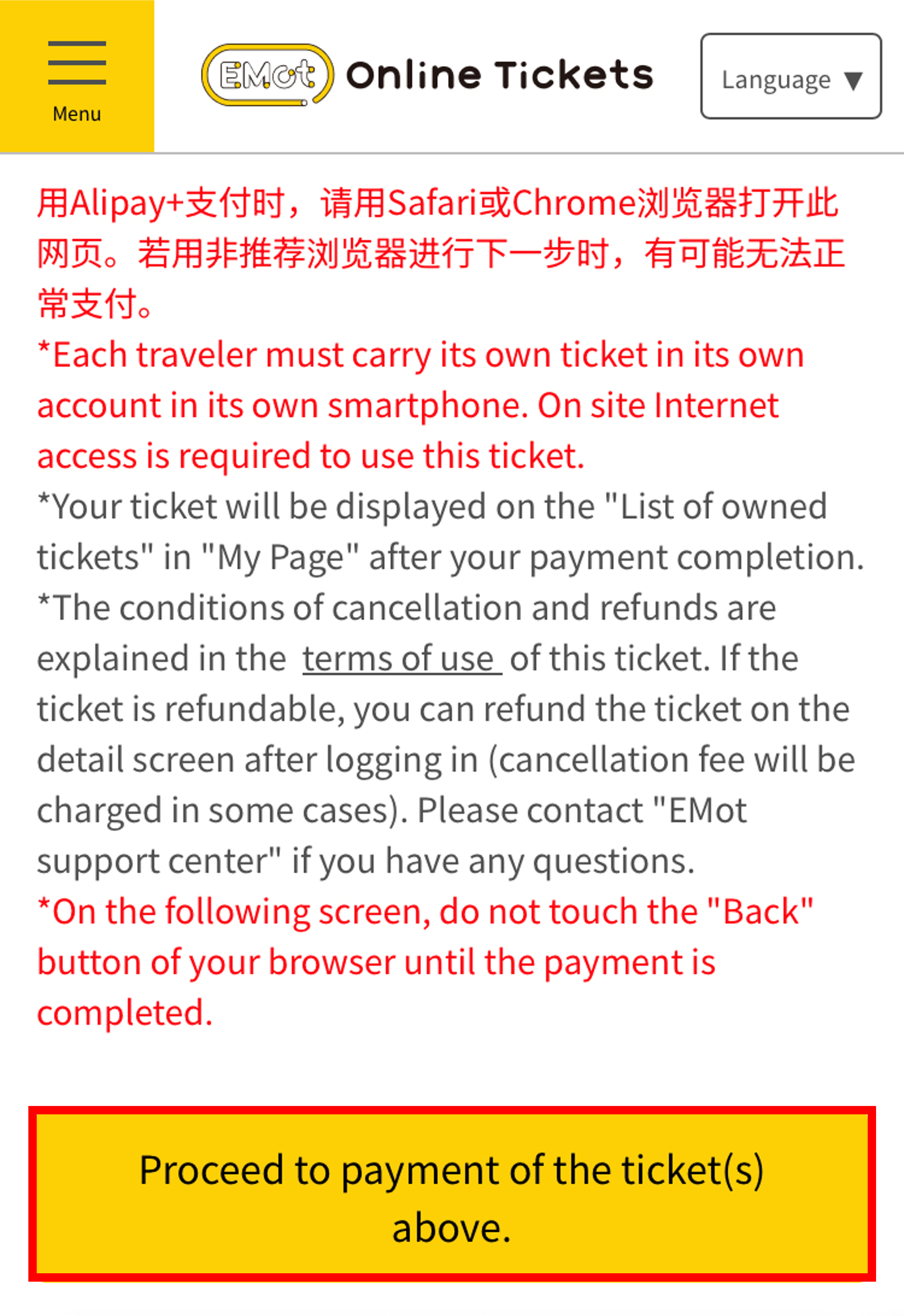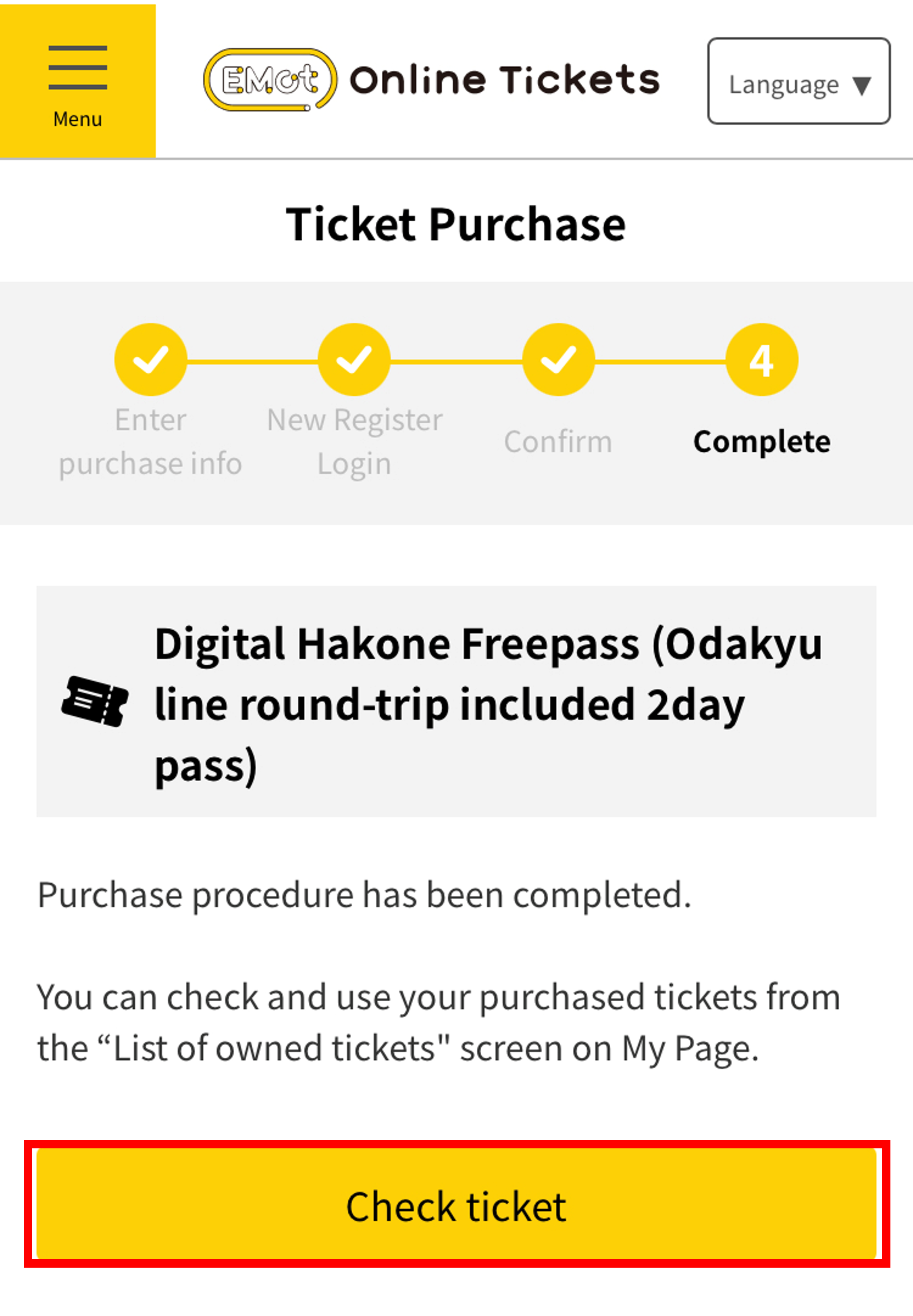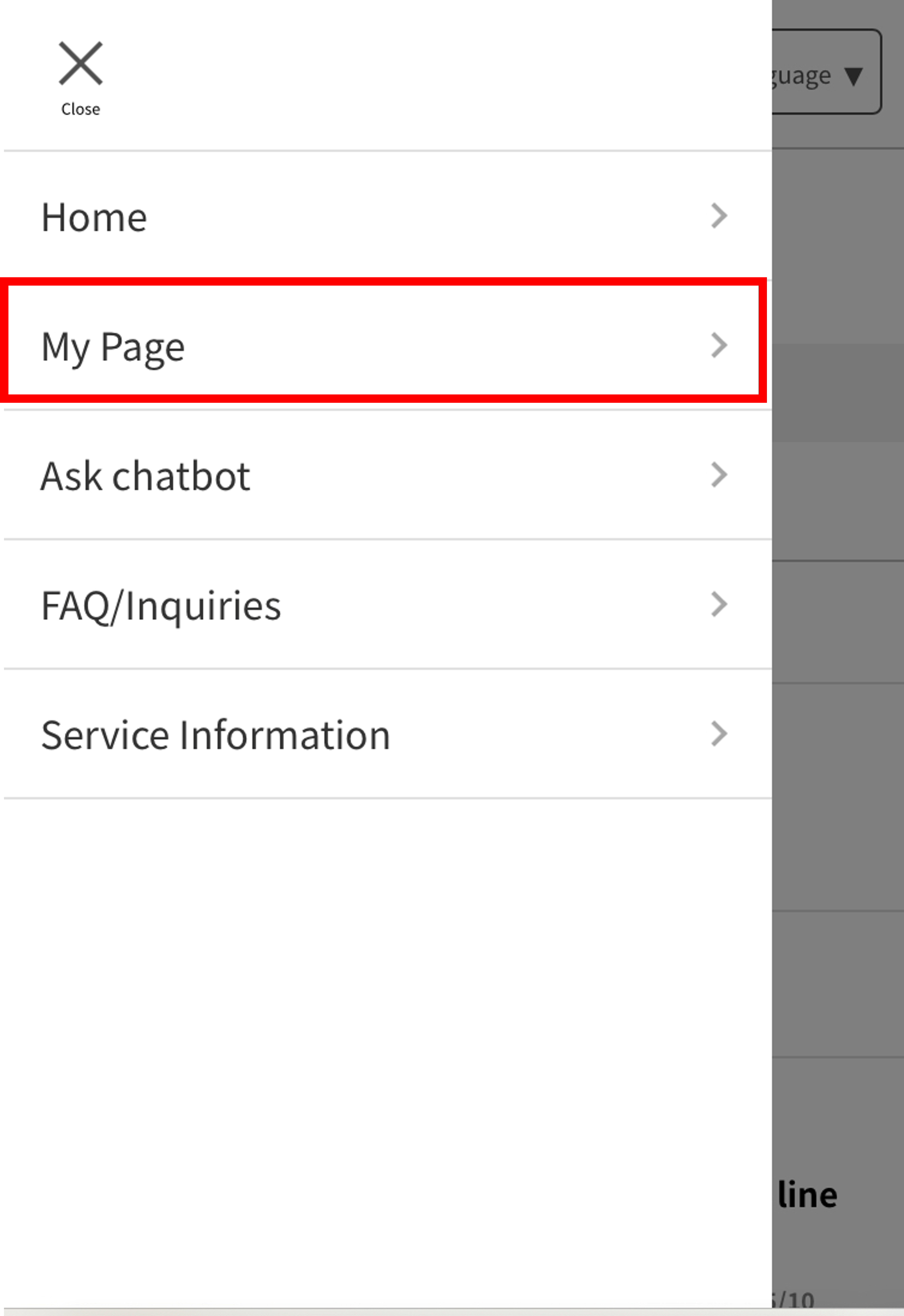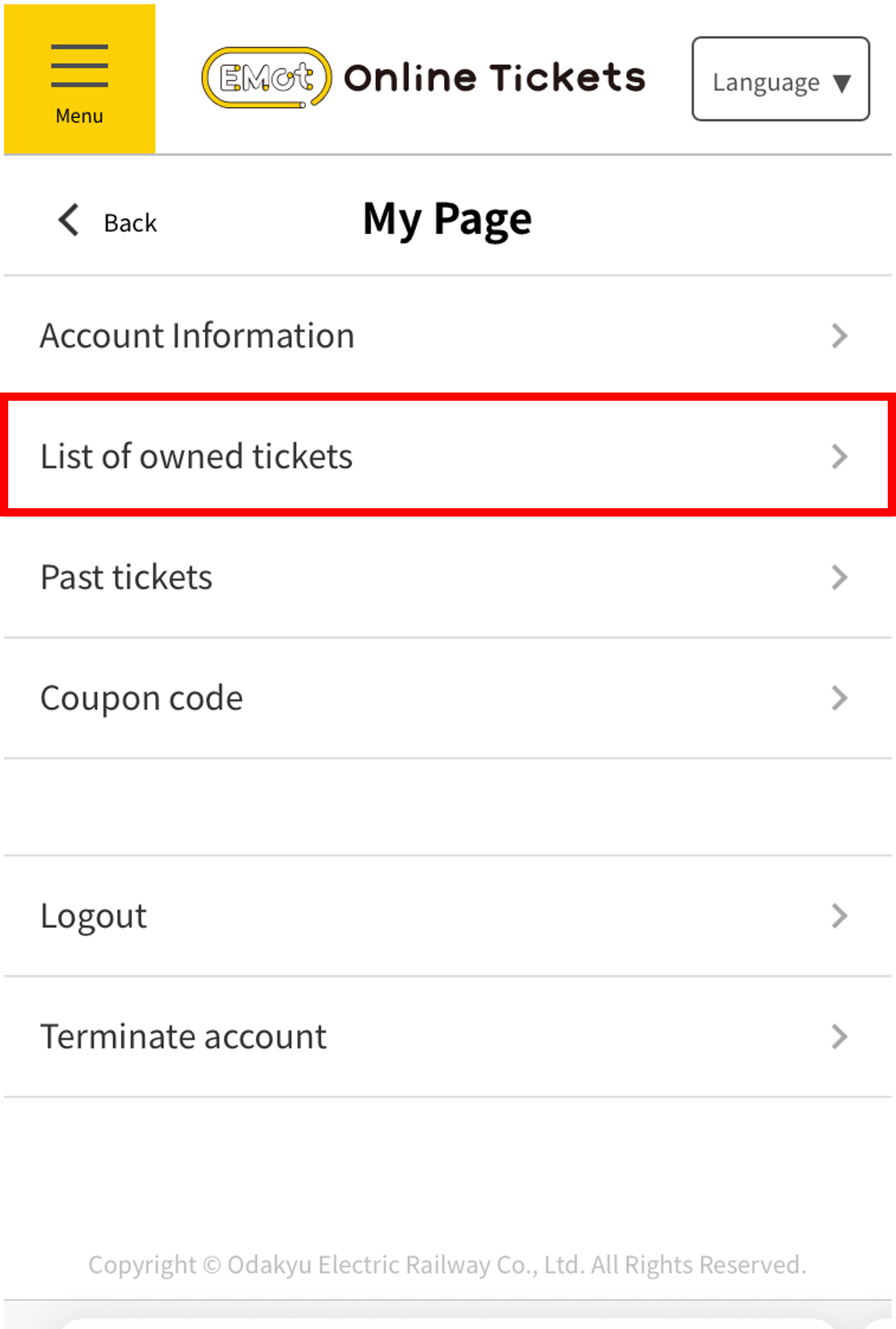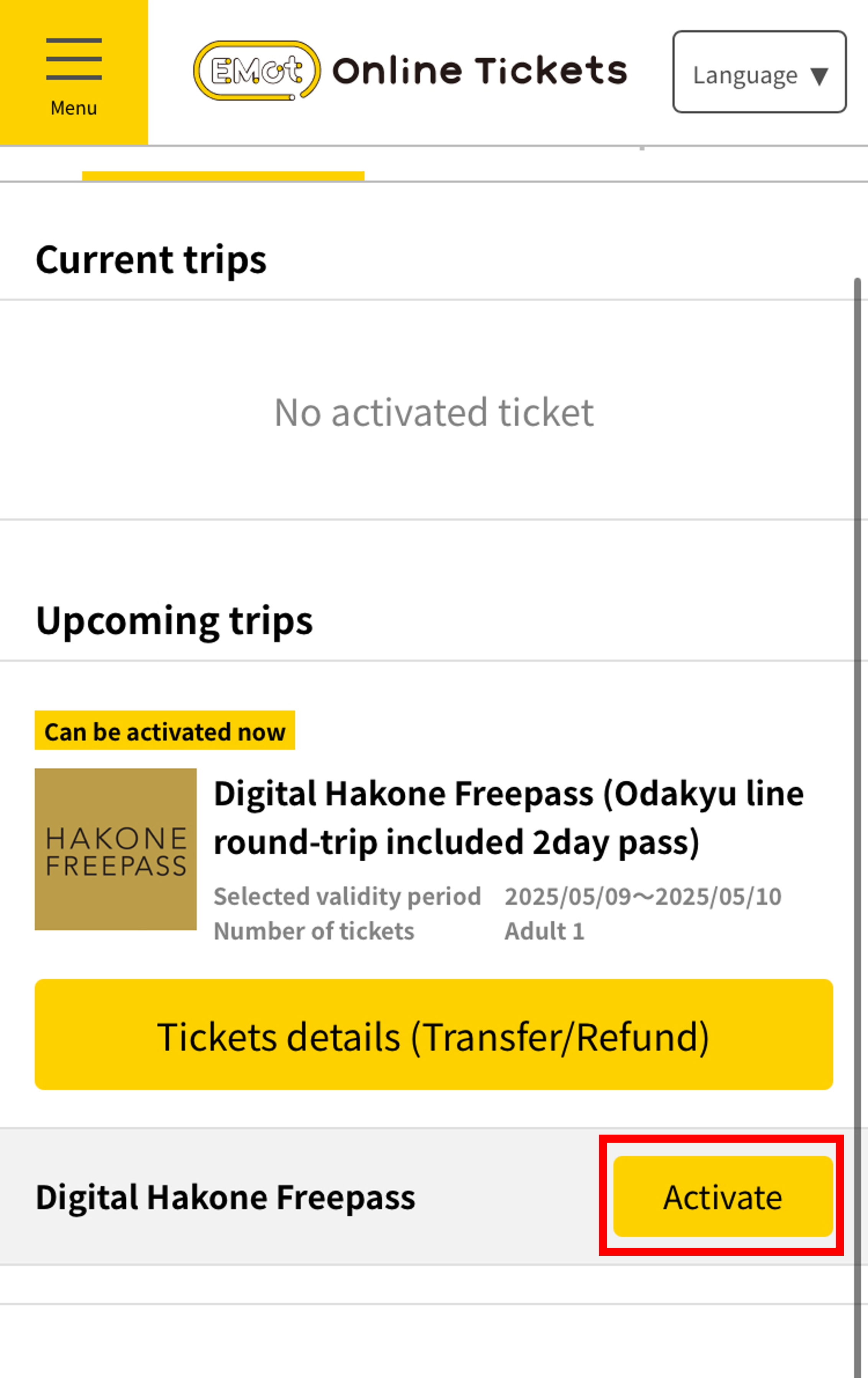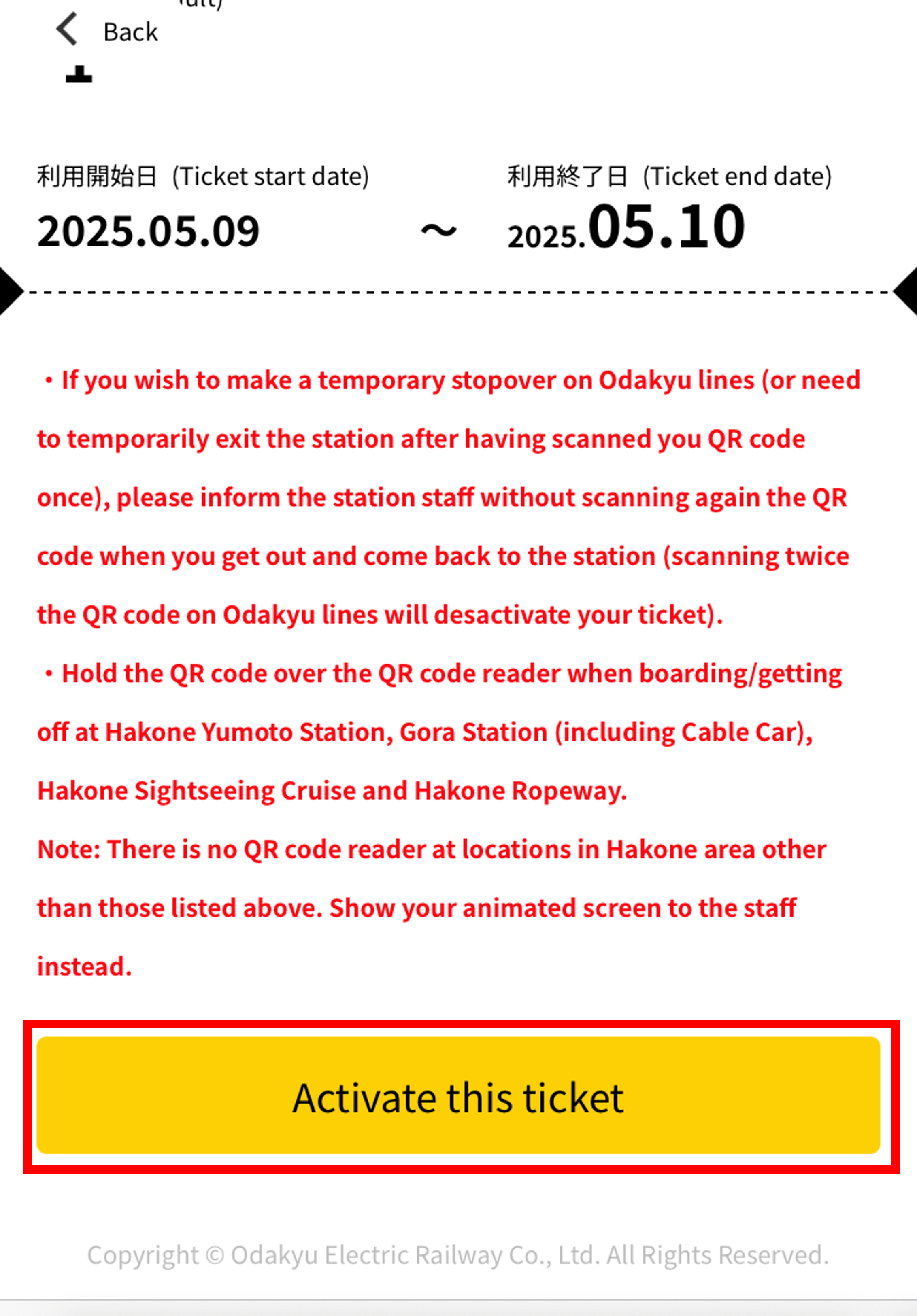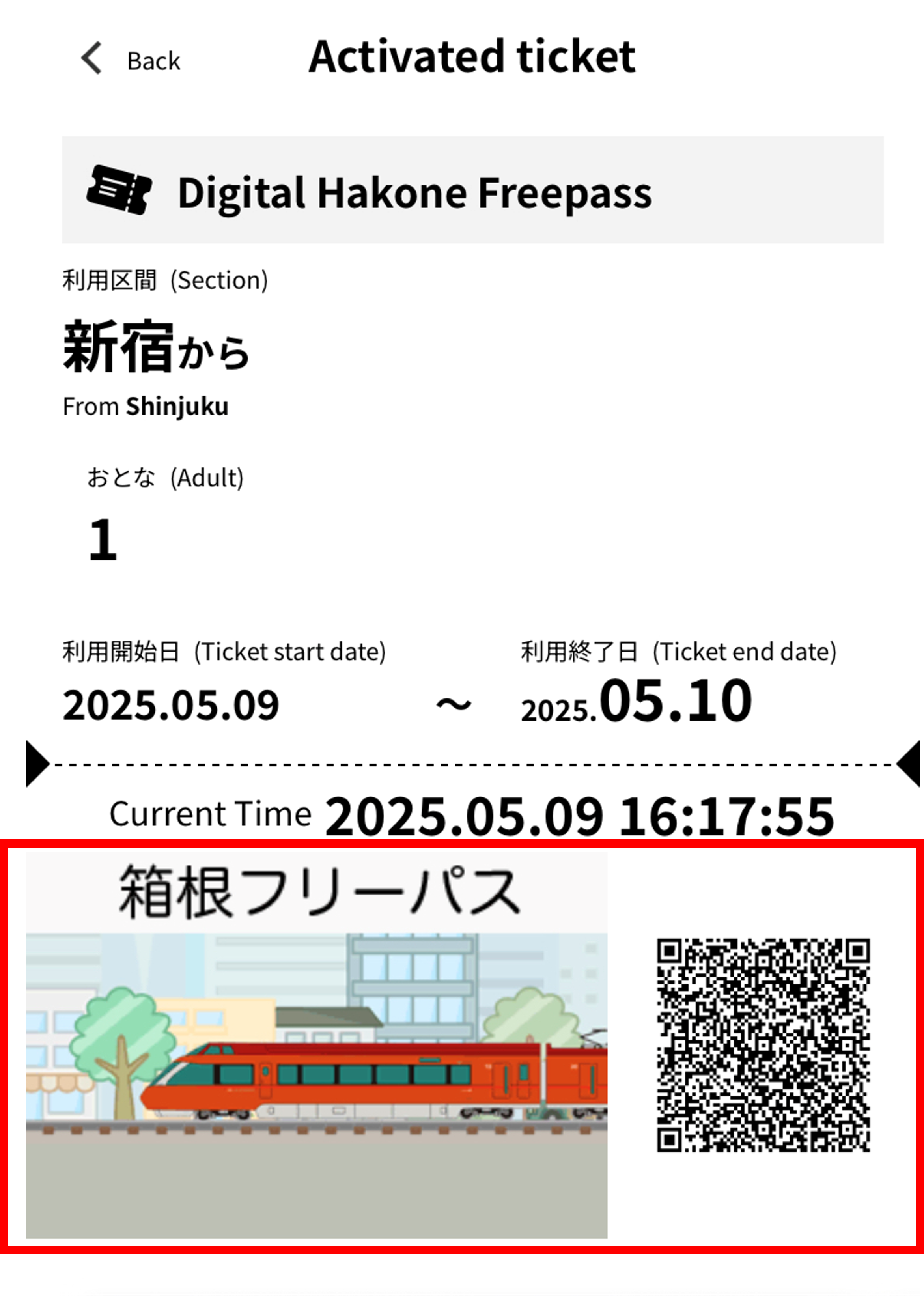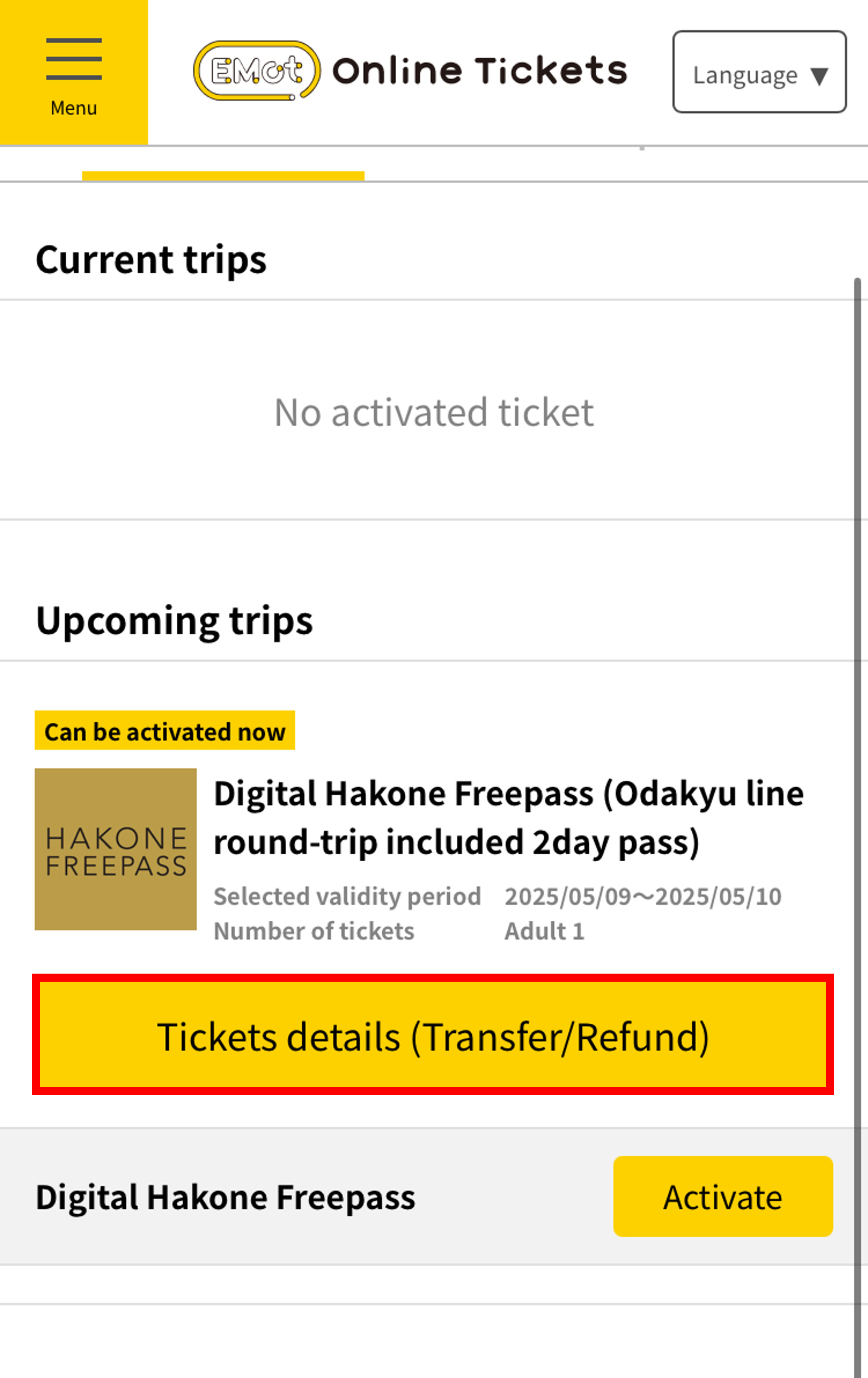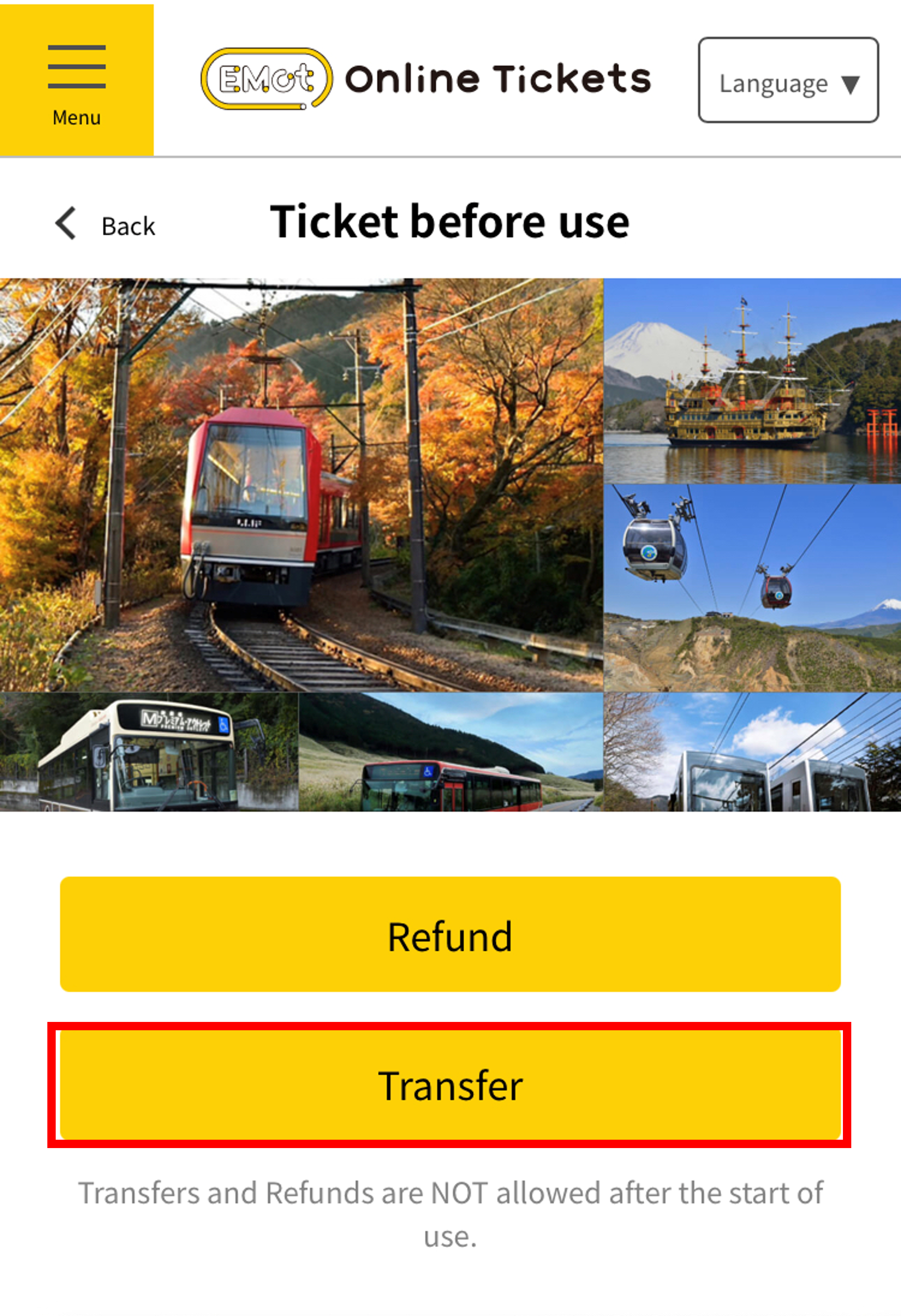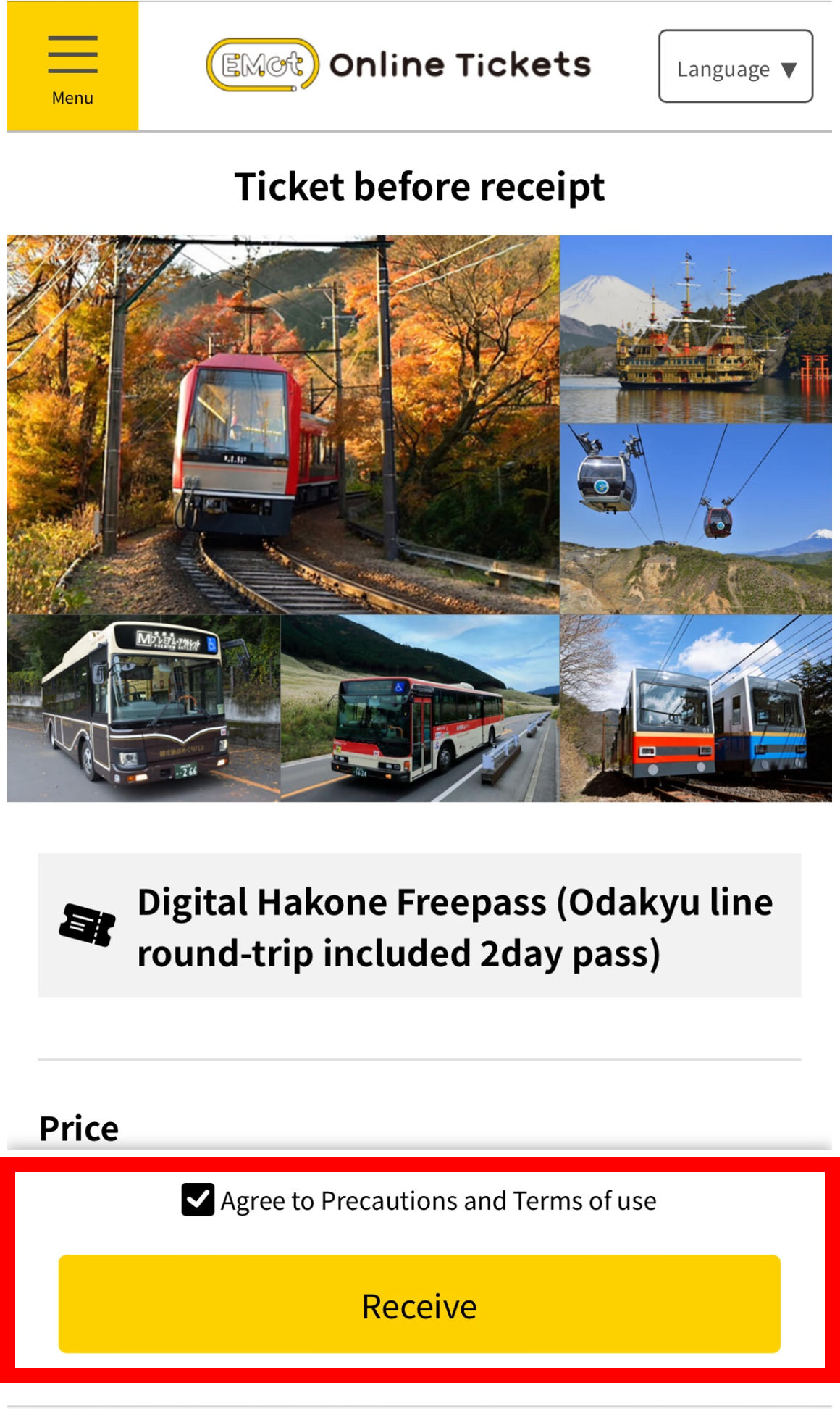How to buy tickets
01
Access "EMot Online Tickets" and select an area
Select the ticket you want to purchase.
Please review the ticket details and important notes before proceeding with your purchase.
Select your departure station, start date of use, and other required information. Agree to the terms of use before proceeding.
If this is your first time using the service, please select "Register." If you already have an account, choose "Login with Google or Facebook ID" or "Login with e-mail address."
After completing registration or login, select your payment method and proceed.
【Payment Methods】
- Credit Card
- Alipay+ (not available for all tickets)
After reviewing your ticket details, tap "Proceed to Payment of the ticket(s) above" to complete your purchase.
You can check your ticket information under "Check ticket."
How to use tickets
01
Access "EMot Online Tickets" and select "My Page" from the menu.
From "My Page," select "List of owned tickets" to view your tickets.
Select "Activate" on the ticket you wish to use.
Tap "Activate this ticket".
The ticket screen will be displayed. When using the ticket, either show the animation to the facility staff or scan it using a QR authentication terminal.
*Please note that the method may vary depending on the ticket, so be sure to check the instructions for each ticket.
How to transfer tickets
01
Access "EMot Online Tickets" and select "My Page" from the menu.
From "My Page," select "List of owned tickets" to view your tickets.
Select “View Details (Transfer/Refund)” for the ticket you want to transfer.
To transfer a ticket, select "Transfer" from the ticket details screen.
Press the OK button and share the transfer URL using your preferred method.
The recipient should access the URL, agree to the terms of use, and select "Receive" to complete the transfer. *An account registration is required beforehand.
Notes
Please note: Some tickets may have different purchase or usage methods, or may not support ticket transfer. Always check the details on each ticket’s purchase page.